Dynabook Thunderbolt 4 dock review

CHOICE verdict
A compact laptop can help you cope with your mobile computing needs with minimalist aplomb, but back on your desk it needs a multi-port hub to fulfil its potential by connecting large screens, external drives and myriad accessories. Dynabook’s Thunderbolt 4 dock gives you high-bandwidth connectivity via a single Thunderbolt 4 cable from the Thunderbolt 4 port on your laptop to the dock. It lets you plug in multiple monitors, USB-A and USB-C devices, gigabit ethernet, SD Cards and a headset. The dock has its own power supply and can power connected devices as well as charge a laptop (up to 90W). And when you’re ready to hit the road again, just unplug that single Thunderbolt 4 cable from your laptop. It’s a super-fast and highly convenient solution.
Price: $430
Contact:
anz.dynabook.comWhat makes the Dynabook Thunderbolt 4 Dock special?
A Thunderbolt 4 dock will cost you significantly more than a basic USB-C dock. So, why pay extra for a Thunderbolt 4 dock? Thunderbolt 4, like Thunderbolt 3 and USB 4, supports data throughput of up to 40Gbps (gigabits per second). This is the fastest and most versatile wired connectivity standard.
It simultaneously gives you very fast data transfer, plus high-resolution video and charging. Don’t confuse it with basic USB-C ports. Thunderbolt 4 uses the USB Type-C connector shape, but has different data, video, and power capabilities than the more common and far slower USB-C 3.2 Gen-1 (5Gbps) and USB-C 3.2 Gen-2 (10Gbps) ports. Thunderbolt ports and connectors are marked with the “lightning bolt” logo.

We tested the Dynabook Thunderbolt 4 Dock courtesy of Dynabook and used a single USB-C Thunderbolt cable from our Thunderbolt 4-enabled laptop to the dock. This then allowed us to connect a variety of devices including external monitors and storage.
The dock has its own power supply and can power connected devices as well as charge a laptop via its USB-C Thunderbolt port (up to 90W laptops).
The front and rear of the dock give you a variety of different port connections
The front of the dock provides easy access to a full-sized SD card reader, one USB-A and two USB-C 3.2 (Gen-2) ports (speed not specified but assumed to be 10Gbps as not stated to be 2×2), a headset port, and indicator lights (power and Thunderbolt connection). These USB ports should be used for devices that you would insert and remove on a regular basis, such as external drives that you use on multiple computers.
The rear of the dock gives three USB-A 3.0 ports (good for keyboard, mouse, and permanent external USB storage), gigabit ethernet (RJ45), and power. There is also the upstream Thunderbolt 4 port that connects to the laptop’s Thunderbolt port, and a cluster of video ports. There are two full-sized DisplayPort ports, and two full-sized HDMI ports.
There is one downstream USB-C Thunderbolt 4 port, which can be used for a monitor that supports USB-C (up to 8K resolution), or for other USB-C peripherals, such as fast storage drives.


We had no problems running a laptop screen with a further two monitors connected via the dock, while using Windows 11. All ports support up to 4K resolution, with dual 4K output at up to 60Hz for both monitors.
There’s a cable lock slot on the right side, for use where you need to physically secure desktop devices against theft (optional security cable is not provided, of course).
You can use this dock with any laptop or desktop computer that has a Thunderbolt 4 port
You can use this dock with a laptop or desktop computer, but it will need to have a Thunderbolt 4 port. We used an LG laptop with Thunderbolt 4 port for testing, and didn’t encounter any problems, but you should be able to connect any laptop with built-in Thunderbolt 4.
We found we could connect two monitors, gigabit ethernet, and USB input peripherals and storage. The dock is built well enough to not move around or tip when packed with cables on its rear.
If you’re fortunate enough to have a Thunderbolt 4 laptop and want to connect multiple screens and other devices when back at your home or office, the Dynabook Thunderbolt 4 Dock will do the job nicely.
Related